So before we start with this whole thing about transferring PDF files or eBooks to iPad, we need to convert PDF to ePub format. The reason being the fact that iPad reads ePub files only.
So first check with the step by step guide to convert PDF to ePub format and then you can sit to transfer those eBooks to iPad.
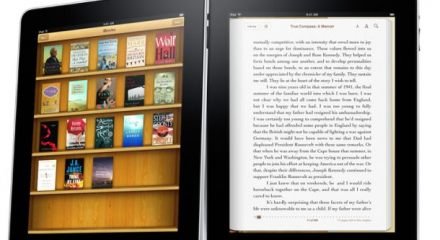
Transfer PDF / eBooks to iPad
So start off launching iTunes and then click on the File menu. There, click on the button labelled as Add To Library. Now, you need to select the ebook in ePub format that you have converted and click on the Choose button.
Now on the left side, just under the Library section, you will find a Books button which will list out all the books on the right side of iTunes.
Now simply connect your iPad device to your computer and wait while iTunes detects it. Once it is done, click on the Books tab on the top and mark a check on the Sync Books option. You can pot to sync all the ebooks just by selecting All books option.
Once you are done with all the preference settings, click on the Sync or Apply button. This will make iTunes to start the synching process, and will transfer the opted ebooks to iPad device.

I do agree with all of the concepts you have offered in your post.
They’re really convincing and will certainly work. Still, the posts are very quick for newbies. May just you please lengthen them a bit from next time? Thanks for the post.