Before WhatsApp, I cannot think of any app which have served so many mobile users across the planet who could text and send files to each other with so much of ease. Now we have WhatsApp available for Android, iOS and Windows Mobile platforms, which allows you to stay in touch with almost all your friends without paying anything to your service provider (assuming, most of your friends own a smartphone).
One of the biggest privilege that we need from any messaging or emailing service is whether it could let you recover any of your deleted messages. And the fact that WhatsApp lets you recover deleted messages, images and videos that have been shared does make it a pretty solid app (in any case it is).
I am sure that most of the WhatsApp users are not aware of the fact that this messaging service takes backup of all the shared stuff every 24 hours and it keeps the backup files intact for last 7 days. Yes, its true. And there is a way which would let you use those backup files to restore things.
So, below are the ways to do it.
Ways To Recover Deleted Messages On WhatsApp
Method 1
This is a simple and pretty straight forward way to restore deleted WhatsApp stuff. All you need to do is uninstall the app and install it back. This would actually use all the backup files, and restore what ever it can.
Method 2
This app stores its backup files by the name, msgstore-YYYY-MM-DD.1.db.crypt And in this tutorial, I would help you understand how to make these files spill out your texts, images and videos that were shared. Below are the locations where you can find these backup files for respective OS:
Android : /sdcard/WhatsApp/Databases/msgstore.db.crypt
iOS : net.whatsapp.WhatsApp/Documents/ChatStorage.sqlite
Assuming that you have the backup file now, first thing that you need to do is launch a web service, Recover Messages which would actually get you going in this whole journey to recover stuff.
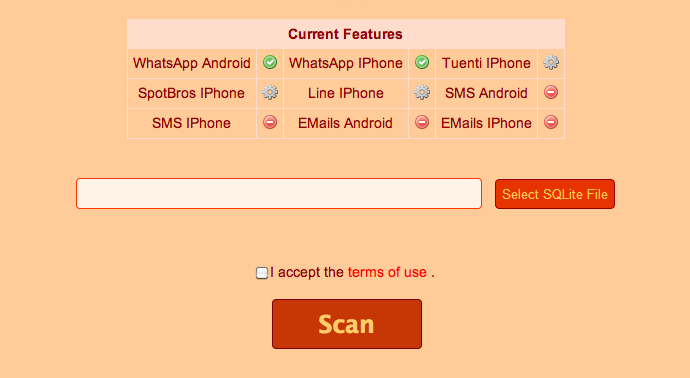
Click on the Select SQLite File, choose the backup file, click on I accept (only after reading terms) and then on Scan button. It would take some time, depending on backup file size and your Internet speed and would list out all the contents.
Click on the appropriate tab, and get what you want. Yes, its as simple as you find it here.
These are the two simple ways to recover WhatsApp content. Let us know if you find them useful.

l have a problem with my whatspp if l want to open it.when it says enter your cell number,l entered it cant open it said u have opened unrecognise certificate. Please help me to recover my whatsupp intime.my cell number is +263774487329
have to tried to remove the app, clear the cache and install it again???
Want recover photos from one of my chats.Help
want to recover photos from past msges plsss hlp its urgent
I have tried both and can’t retrieve anything.
It’s as if I never had an account
Is there another way?
what if i remove the SD card and copy the file , can i recover in any otherway or with any other mobile.
Dear Mr. Rao,
While I happened upon both backup methods long ago, I now find myself less than confident that selecting clear or delete all conversations will not overwrite the backup I made this evening.
As a secondary backup, I emailed all my conversations to an alternate email address, and then opened one conversation to confirm the log had arrived intact, once all the files arrived in the account.
To my abject horror, the message log –far from being intact– was not only stripped all icons, but far worse: was less than a quarter complete. Literally YEARS were missing! O_o
To my relief, the “Load earlier messages” button in the conversation itself revealed the original chat history, complete with icons and media, as it always had. In other words, the log is flawless, and now my question to you is : how I go about making a backup of it that is just as flawless, and can be copied or sent to another computer for safe keeping?
Kind regards,
I. Letum
I HAVE LOST MY OLD DATA WHILE UPDATING IT. HOW CAN I RECOVER IT PLS HELP. IT WAS VERY IMPORTANT FOR ME.
i have all whataap data recovery in my phone how to posible plz replay
Want to recover my deleted videos n images but I m having Lumina 625 Is it possible for the deleted videos n images to recover. Thanks. Melly.
15 days ago,By mistake my one very important image of a. letter was deleted from my whatsapp in android phone. Now, is it possible to retrieve it? If possible then pls guide me I proper way.
Thanking you!
2 days ago by mistake my massage and image deleted from my watsaap in Android phone is it possible to retrieve it.