Most of the BlackBerry users have this misconception that they can sync only once Gmail account on BlackBerry. Well, I too used to believe the same. I am not really sure about syncing multiple email accounts (I am working on it), but you can surely sync multiple Google calenders on BlackBerry.
It is not that an unorganized person would want to sync multiple calenders. I personally use two Gmail accounts (one official and other informal). So, I know that there are many such users. These steps have been tested on BlackBerry PlayBook. Do try it on you BlackBerry smartphone and let us know if it worked for you.
How To Sync Multiple Google Calenders On BlackBerry – Guide
To get this thing done, you either need Chrome or Firefox web browser. I ll list out two separate guides to avoid any kind of confusion.
Sync Multiple Google Calenders On BlackBerry – Guide For Chrome Users
- Look for a Chrome extension named, UA Spoofer, download it and install it. Its upto you how you want to search it
- Once you install UA Spoofer, restart your Chrome browser
- Now login to your Google account that you want to sync
- Navigate as Tools (on Chrome’s main menu), click on Spoofer menu and choose iPhone 4
- Open the below link on your Chrome browser and it should list out the PlayBook on the page
m.google.com/sync
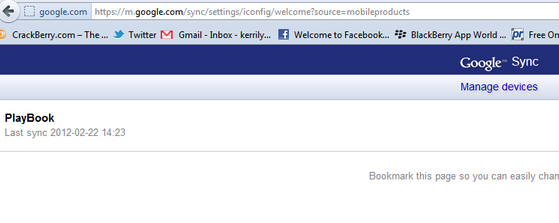
- If you do not see PlayBook listed on the webpage, then ensure that you chose the right option and restart your browser
- Now navigate as Tools > Options > Content and disable Javascript. And if you are on Mac, you can disable it by navigating as Edit > Preferences > Content
- Go ahead and click on the PlayBook link that has been listed on the web page
- You will now be directed to a web page without any options or settings
- Just click on the address bar and replace false at the end the link with true and reopen the link
- Now just put checks across the boxes which you want to sync and click on Save button to freeze the changes
- Sine everything is set now, you can reset your browser’s settings and that is it
Sync Multiple Google Calenders On BlackBerry – Guide For Firefox Users
- Look for a Chrome extension named, User Agent Switcher, download it and install it. Its upto you how you want to search it
- Once you install User Agent Switcher, restart your Chrome browser
- Now login to your Google account that you want to sync
- Navigate as Tools (on Chrome’s main menu), click on User Agent Switcher menu and choose iPhone 3
- Open the below link on your Chrome browser and it should list out the PlayBook on the page
m.google.com/sync
- If you do not see PlayBook listed on the webpage, then ensure that you chose the right option and restart your browser
- Now navigate as Tools > Options > Content and disable Javascript. And if you are on Mac, you can disable it by navigating as Edit > Preferences > Content
- Go ahead and click on the PlayBook link that has been listed on the web page
- You will now be directed to a web page without any options or settings
- Just click on the address bar and replace false at the end the link with true and reopen the link
- Now just put checks across the boxes which you want to sync and click on Save button to freeze the changes
- Sine everything is set now, you can reset your browser’s settings and that is it
Both the methods are similar, it is just that you would be using two different addons in both the cases and we are choosing different devices. Otherwise, every other step is same.
