Recently Android Market reached to your computer in the form of webstore, where you could download apps just like the conventional Android market. Since it is new, people are wondering how to download and install apps from Android Market webstore.
Users are either facing errors, or finding this webstore difficult to use. But this step by step guide would help you.
Setup Your Android Smartphone / Device
- Login to the Android Market webstore.
- Now navigate to My Account > Recovering your Password
- Now it will prompt you to enter the password in order to validate that you are the right user
- Now under the SMS section, click on Edit
- There, if you cannot see your phone number enter your number and then Save it
- And if you can see your phone number, delete it, save it and logout of the market
- Now login back to the Android market webstore, navigate similarly, enter you phone number, save it and sign out
Download And Install Apps From Android Market Webstore
- Login to Android Market Webstore.
- Once you login, simply browse around to find the Android app that you want
- For free android apps, you fill find Install button below it and for paid apps, you could find its price and Purchase button.
- Now Google will track and display your Android smartphone / device. How does it do it? Well, it tracks the information from the any Google app or service running on your Android device.
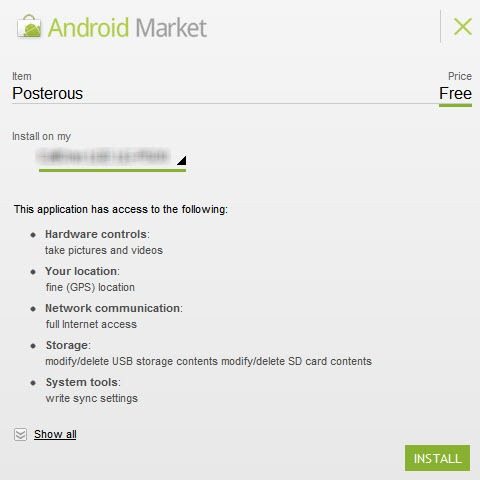
- It would also display the compatibility details about the particular app on your Android device. And everything is fine, you can start with its installation.
- Once you start the installation on your computer, your Android Phone notification bar will show you downloading and installing an app.
- It would also display the compatibility details about the particular app on your Android device. And everything is fine, you can start with its installation.
- Once you start the installation on your computer, your Android Phone notification bar will show you downloading and installing an app.
