Have you ever thought of SMS backup? People who love texting must have tried to backup SMS messages someway or other. If you are an Android user, then here is an interesting tutorial which would let you backup SMS messages to Gmail account.

We will introduce you with a wonderful Android app, SMS Backup which would let you backup your SMS messages directly to your Gmail account. You can even add customized labels to it which would let you find your SMS messaged on your Gmail account.
INSTALL SMS BACKUP ON YOUR ANDROID
To start with, you need an Android app SMS Backup. So, simply go to Android market and type SMS Backup, it will show you the results. There you would find this Android app, which you need to install it on your Android.
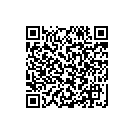
SETTING UP YOUR GMAIL ACCOUNT
Once you are done with the installation of SMS Backup, you need to setup your Gmail account so that you can directly backup your SMS messages.
Login to your Gmail account and navigate it through Settings> Forwarding and POP/IMAP> IMAP Access. And here, choose Enable IMAP option and click on Save Changes.
CONFIGURING YOUR ANDROID
Now, open the SMS Backup app from your Android device and tap on the option labelled as Connect. Now enter your Gmail credentials, so that you can login to your Gmail account into which you would backup your SMS messages.
BACKUP YOUR SMS MESSAGES
Now, tap on the button labelled as Backup as it will start with the process to backup your SMS messages to your Gmail account labelled as SMS which could also be configured by you with some other name.
AUTOMATING THE BACKUP
You can enable this Android app to backup SMS messages automatically. To enable it, just check with the settings.
Start using Backup SMS as you do not want to lose your SMS messages because this Android app is the best way to backup your SMS messages to a safe location ( your Gmail account ).
