Opera 10 Beta is surely the most promising version of Opera family of browsers. Some of its features are truly unique and give it a cutting edge over other web browsers. Below is the list of three tips to use Opera for different activities:
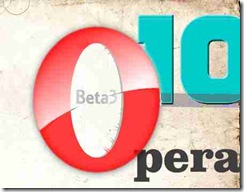
FEATURE 1: Using IRC to chat in Opera
Below are the steps to use the IRC in Opera browser:
1. Click on the TOOLS tab on the main menu and then click on “Mail and Chat Accounts” and then click on NEXT button.
2. Now choose the “Chat (IRC)” option.
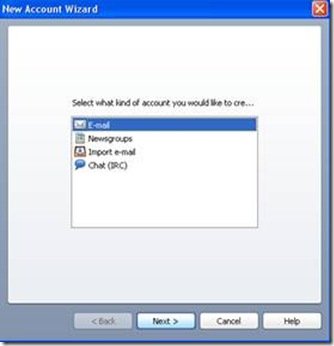
3. Now, submit your Name and E-mail ID details in the provided field.
4. Enter any of your Nick Name, which will be displayed as your IRC server name and then click on FINISH button.
That is all. Now you can use Opera 9 as IRC client.
FEATURE 2: Use Opera 9 as Mail Client
Mail client provided with Opera 9 supports IMAP and POP server. Below are the steps:
1. Click on the TOOLS tab on the main menu and then click on “Mail and Chat Accounts”.
2. Now choose the “E-Mail” option and click on NEXT button.
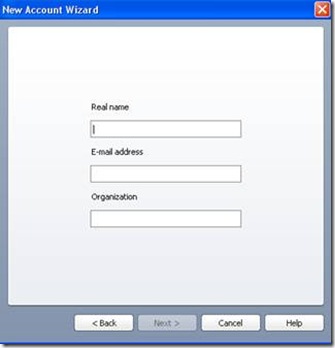
3. Now, submit your Name, E-mail ID, Organization details in the provided field.
4. Now enter other details like E Mail Login name, Password and your E-mail account type (POP and IMAP). And then finally click on FINISH button (if you choose POP).
- Type your email account like, real name, email address, and organization.
- Type your email login name and password and select an e-mail account type (any two choice, POP and IMAP) and then click finish if select POP server.
- But if you choose IMAP server, you need to enter the details of incoming and outgoing server and then finally click on FINISH button.
FEATURE 3: Disable the opening of all the images
The main reason behind disabling the images in the web browser is increase the browsing speed. Lesser is the data to upload, better is the surfing speed.
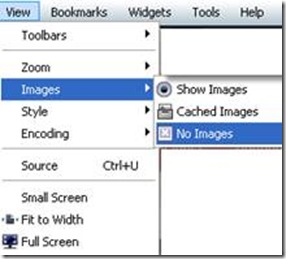
Below is the procedure-
Click on the VIEW tab on the main menu and click on “Images”. There select the “No Images” option.
That is it.

Unique? Hardly.
The same features are available in the Mozilla Suite/SeaMonkey and the now defunct Netscape Communicator suite.
Linkies:
http://www.seamonkey-project.org
http://en.wikipedia.org/wiki/Mozilla_Application_Suite
http://en.wikipedia.org/wiki/Netscape_Communicator
There’s two ways to block images in Firefox and I guess it’s the same in SeaMonkey.
Globally:
“Tools” -> “Preferences” -> “Content” tab -> uncheck “Load images automatically”
Per site:
“Page Info” -> “Permissions” tab -> set “Load Images” to “Block”
“Page Info” can be reached either by right-clicking on the page and selecting it in the context menu or by clicking the favicon to the left of the location bar and clicking “More Information…”.