Windows 7 has hit a huge number of desktops and laptops. Windows 7 is by far the best Operating System by Microsoft. So, here is a list of 30 useful keyboard shortcuts for Windows 7. The folks at Microsoft also has added new shortcuts and shortcuts to provide greater control by users on the system.
Click here to check some cool Windows 7 stuff.
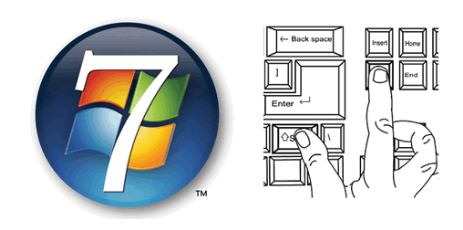
Below are 30 useful keyboard shortcuts for Windows 7:
- Windows + UP Arrow: It is used to maximize the current window which is in focus, whether it is a windows explorer, a web browser, or any other application.
- Windows + DOWN Arrow: Minimizes the windows to the Task bar.
- Windows + LEFT Arrow: Adjusts the current window to the left side and hence the window will cover almost half of the desktop space.
- Windows + RIGHT Arrow: It will adjust the current window to the right and thus it will cover half of the desktop space on the right.
- Windows + SPACE: All windows become transparent so you are able to see your desktop.
- Windows + T: Shows the thumbnail preview of the running applications.
- Windows + P: It is used to adjust the presentation options of the display on your computer or projector.
- Windows + (+ or –): It launches the Magnifier which can be used to zoom in/zoom out.
- Windows + Click a taskbar item: It opens a new instance of the particular application on which you clicked.
- Windows + F: Windows + F is used to start the Windows Search.
- Windows + X: It is used to run the Windows Mobility Center.
- Windows + E: It is used to open the Windows Explorer.
- Windows + [Number]: It is used to run the pinned applications on the taskbar, Windows + 1 will run the first pinned application on the task bar, similarly Windows + 2 will run the second pinned application and so on.
- Windows + Tab: It will launch the Windows Aero task switcher.
- Windows + Pause: It is used to load the system properties window.
- Ctrl + Windows + F: Search for computers if you are on a network.
- Ctrl + Sfhit + Any Icon On The Task Bar: It is used to open a new instance of the particular application from the taskbar with administrator privileges.
- Alt + D: It is used to select the address bar.: It is used to select the address bar.
- Alt + Win Number: Opens the jumplist for the applications which are pinned to the task bar.
- Windows + B: It is used to shift the control to the System Tray icons one by one.
- Shift + Right-click on a taskbar button: It is used to display the window menu for the specific taskbar application.
- Ctrl + Shift + N: It is used to create a new folder in the windows explorer.
- Alt + Up: Takes you up a folder level in the Windows Explorer.
- Shift + Right-click on a file: It is used to add the Copy As Path option in the right click-menu of the file. This option copies the path of a file to the clipboard.
- Shift + Right-click on a folder: It is used to add the command prompt option to the Folder, so you can easily open the command prompt in that particular folder.
- Shift + Right-click on a grouped taskbar button: It is used to launch the windows menu for the group.
- Ctrl + Click on a grouped taskbar button : It is used to cycle between the windows of the group.
- Win + G: It is used to cycle between the Gadgets on the screen.
- Ctrl + Esc: This hotkey is used to open the Start Menu.
- Ctrl + Shift+Esc : It is used to directly open the Windows Task Manager.
Whether it would be optimizing Windows 7, tweaking Windows 7 or security features of the operating system, it is truly sensational and people have are loving it.
Microsoft has put a lot of effort behind Windows 7 and it worthy for all the hype created.
(Source).
Lists or TOP posts here.
