If you are working on Internet, then you must know how to test / check the speed and diagnose faults or errors on your Internet connection. This not only allows you to keep your Internet connection in condition but also lets make use of Internet speed aptly.
If you’ve been suspicious that your internet is slow, test the speed of your connection using some free services available on the Internet. As the test speed based on download and upload files, also known as speedometer or more specific tests that verify if your ISP limits some protocols such as BitTorrent and help you find holes that are limiting your connection.
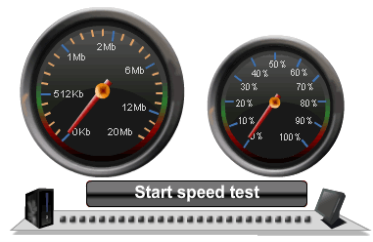
The test of the speedometer is pretty simple, the speed of your connection is checked by the time it takes to download and upload a file of predefined size.
This type of test is to give you an idea of internet connection your provider is giving you. But there are several factors that can influence the final result, as active assets, other computers and programs using the same Internet connection at the time of the test.
Speedtest The site is a good option because it has servers in several locations around the world and a server near you, the result is more accurate. Test the speed of the Internet Speedtest
If you want more stringent tests on your connection, use the Measurement Lab, developed by a group of researchers, offers five tools to measure and diagnose Internet connections. Currently the service is hosted by Google. Below are they,
Network Diagnostic Tool – Test speed of upload and download and diagnosis of any problems that are limiting the speed.
Glasnost – Try to detect if your ISP is limiting Internet traffic of BitTorrent protocol.
Network Path and Application Diagnosis (NPad) – Try to identify gaps in the network, such as packet loss and where they are occurring.
DiffProbe – Try to detect if your ISP Internet classifies certain types of traffic with “low priority” and will provide a level of service below.
NANO – Check if the provider limits the performance of a certain subset of users, applications or destinations.
