You must have surely faced “Unknown Device Found” or “Device Not Identified”. These errors actually occur when your computer doesn’t find correct drivers of any hardware device on your computer.
Why do we actually need download correct / right motherboard or chipset drivers of your desktop computer, laptop or notebook? Although when you buy a new motherboard (or a computer for an instance), they will provide you with its driver CD.
So, there might be cases of t being lost, broken or corrupted. In such cases, you can easily download correct / right motherboard or chipset drivers of your desktop computer, laptop or notebook from Internet.
So, here is the tutorial to fix “Unknown Device Found” or “Device Not Identified” errors.
Step 1: Opening Device Manager
- In windows XP :Start>Control panel>System>Hardware>Device Manager
- In Windows Vista:Start>Control Panel>Device Manager
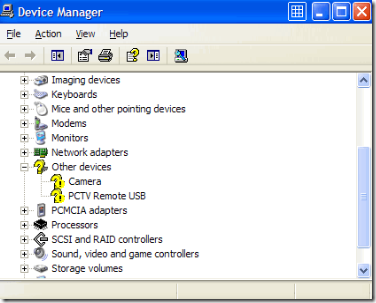
Step 2: Spotting Unknown Device
There, you can easily spot out the unknown device with YELLOW EXCLAMATION mark. Right click on it and then click on Properties option.
Step 3: Find Vendor ID and Device ID
Here, click on Details tab and select Device Instance Id from the drop box.
Here, you will see a code like
HDAUDIO\FUNC_02&VEN_14F1&DEV_2C06&SUBSYS_104D1700&REV_1000
Where, 14F1 is the Vendor ID and and 2C06 is the Device ID.
Step 4: Finding the correct drivers
Now, simply visit the PciDatabase website. Here, you can search for the drivers of unknown devices using its vendor ID and Device ID. Once you find the device model and manufacturer, you can go to the official website and download its drivers.
That is all. This tutorial will help you to fix the “Unknown Device Found” or “Device Not Identified” error.

Gday, Awesome post you made. Are you able the explain more in your next posting. I am quite interested in digital photography too and would really appreciated some extra infomation.
Thankyou
Jama Totosz